| Welcome, Guest |
Welcome to Makestation! We are a creative arts/indie discussion community — Your center for creative arts discussion, unleashed!
Please note that you must log in to participate in discussions on the forum. If you do not have an account, you can create one here. We hope you enjoy the forum!
|

|
tc4me
December 17th, 2024
Blablablabla
|

|
tc4me
December 17th, 2024
Blablablabla
|

|
tc4me
December 17th, 2024
Blablablabla
|

|
tc4me
December 17th, 2024
Blablablabla
|

|
tc4me
December 17th, 2024
Blablablabla
|
|
View all updates
|
| Forum Statistics |
» Members: 931
» Latest member: nb371079
» Forum threads: 3,902
» Forum posts: 28,138
Full Statistics
|
| Online Users |
There are currently 363 online users.
» 1 Member(s) | 361 Guest(s)
Google, umiiiii007
|
|
|
| Learning Linux? |
|
Posted by: 3DWaffle1 - August 21st, 2013 at 5:14 PM - Forum: Technology & Hardware
- Replies (10)
|
 |
I try to use and learn Linux command interface. I keep forgetting the command What are you top ten Linux Command do you use the most? What are your top ten Linux command? How do remember the command?
|

|
|
| Jquery back to top image tut |
|
Posted by: Damian B. - August 19th, 2013 at 10:06 PM - Forum: Resources & Tutorials
- Replies (2)
|
 |
Introduction
So do you want on your theme what we got here?
A back to top button that appears when you scrolled down and disappears when you scrolled up?
This tutorial is made specifically for MyBB and not any other platform. But if anyone requests it I can try to make one for another platform to.
Lets get Started
Log in to your admin Cp < Templates and Styles < Templates < Your theme templates < Ungrouped Templates < headerinclude
Find:
Add After:
Code: <script src="http://ajax.googleapis.com/ajax/libs/jquery/1.8.2/jquery.min.js" type="text/javascript"></script>
<script type="text/javascript">jQuery.noConflict();</script>
<script type="text/javascript">
jQuery.noConflict();
jQuery(function($) {
$("#totop").hide();
$(window).scroll(function () {
if ($(this).scrollTop() > 100) {
$('#totop').fadeIn(200);
} else {
$('#totop').fadeOut(200);
}
});
$('.ontop').click(function () {
$('html,body').animate({
scrollTop: 0
}, 1000);
return false;
});
});
</script>
Go to: Templates and Styles < Templates < Your theme templates < Footer Templates < footer
Find:
Code: <div id="copyright">
Add After:
Code: <div id="totop" style="display: none;">
<a href="#top" class="ontop"><img src="{$theme['imgdir']}/top.gif"></a>
</div>
Go to: Templates and Styles < Themes < Your theme < Global.css
Add at the bottom:
Code: #totop {
  bottom: 150px;
  display: none;
  position: fixed;
  right: 1.5%;
  z-index: 1000;
}
Notes
It could be you already got this present in your headerinclude:
Code: <script src="http://ajax.googleapis.com/ajax/libs/jquery/1.8.2/jquery.min.js" type="text/javascript"></script>
If that is the case then remove it out of the code first given in this tutorial.
Upload
The following image to your theme folder. Or use any other to top image if you want. Preferably 32x32 or smaller.
![[Image: attachment.php?aid=3]](http://promotionzone.net/attachment.php?aid=3)
CSS Button
If there is a demand I can make a tutorial on how to use no image but just all css.
Originally posted: http://promotionzone.net/thread-307.html
|

|
|
| CSS Boxes (Info,Success,Warning...) |
|
Posted by: Damian B. - August 19th, 2013 at 9:55 PM - Forum: Resources & Tutorials
- No Replies
|
 |
Hello. I'll show you how to use boxes like this one in your mybb forum!
(Preview can be found here.)
Step 1: Go to: Admin CP/ Templates & Styles / Default /
global.css / Edit StyleSheet Advanced mode and paste this code:
Code: .info, .success, .warning, .error, .mes, .tips, .chat, .cnbÂ
{
  margin: 10px 0px;
  padding: 10px 10px 15px 50px;
  background-repeat: no-repeat;
  background-position: 10px center;
  border-radius: 4px 4px 4px;
}
.info {
  background-color: #d1e4f3;
  background-image: url("http://cdn1.iconfinder.com/data/icons/musthave/24/Information.png");
  color: #00529B;
  border: 1px solid #4d8fcb;
}
.success {
  background-color: #effeb9;
  background-image: url("http://cdn3.iconfinder.com/data/icons/fatcow/32x32_0020/accept.png");
  color: #4F8A10;
  border: 1px solid #9ac601;
}
.warning {
  background-color: #ffeaa9;
  background-image: url("http://cdn3.iconfinder.com/data/icons/fatcow/32x32_0400/error.png");
  color: #9F6000;
  border: 1px solid #f9b516;
}
.error {
  background-color: #fccac3;
  background-image: url("http://cdn1.iconfinder.com/data/icons/CrystalClear/32x32/actions/messagebox_critical.png");
  color: #D8000C;
  border: 1px solid #db3f23;
}
.mes {
  background-color: #F2F2F2;
  background-image: url("http://cdn2.iconfinder.com/data/icons/fugue/bonus/icons-32/mail.png");
  border: 1px solid #AAAAAA;
  color: #545454;
}
.tips {
  background-color: #FEEAC9;
  background-image: url("http://cdn5.iconfinder.com/data/icons/woocons1/Light%20Bulb%20On.png");
  border: 1px solid #D38E49;
  color: #bb640c;
}
.chat {
  background-color: #daecfb;
  background-image: url("http://cdn2.iconfinder.com/data/icons/drf/PNG/iChat.png");
  border: 1px solid #2078c9;
  color: #066ac4;
}
Step 2: Go to Admin CP / Configuration / Mycode / Add new MyCode and enter a title and a description.
Paste this to Regural Expression:
Code: \[info\](.*?)\[/info\]
Code: <div class="info">$1</div>
Step 3: Use this whenever you want to have that box in your post:
Code: [info] Text here. [/info]
You can do this for info, success, warning, error, tips, mes and chat.
Just re-do the step 2 replacing the word "info" with one of the above.
Note: I didn't make the code for this nor the graphics. I just made the tutorial on how to do this for mybb.
|

|
|
| PHP - Part 5 |
|
Posted by: Darth-Apple - August 19th, 2013 at 9:02 PM - Forum: Software
- Replies (5)
|
 |
How to Program PHP
Tutorial, Part 5
Welcome to part 5 of the "how to program PHP" series! So far, we've explored a number of fundamental concepts, but we haven't really done anything interesting yet. In the last tutorial, we explored so called "conditional" statements, but we never really went anywhere with the concepts that were explained in part 4. In this tutorial, we will begin making stuff actually happen in PHP. If you do not have a server or localhost set up on your PC yet, I would very strongly recommend getting that set up now, as this tutorial, as well as the ones to follow, will be very helpful with a localhost. Remember, Windows users can simply install WAMP to get a localhost set up in a matter of minutes. So, from this point on, I will assume that you have a working server or localhost set up to work with.
In this tutorial, we will explore how to get HTML forms to work together with PHP to make something happen. I would recommend having a good understanding of HTML forms before beginning this tutorial. If you do not understand HTML forms, a simple google search yields hundreds of great resources to help you understand how HTML forms work. This tutorial will teach you how to code PHP scripts to work with HTML forms, and we'll soon be able to do some pretty neat things with that.
First, we need to go backwards a bit and set up the simple HTML form. I'm not going to do anything particularly complicated here. I'll just write a very simple HTML form, and we'll get started.
Code: <html>
<head>
</head>
<body>
<form action="t5_demo.php" method="post">
First Name: <input type="text" name="firstname"><br>
Age: <input type="text" name="age"><br>
<input type="submit">
</form>
</body>
</html>
Paste the code above into a file called "t5_demo.html" (without the quotes) and save it into a folder on your server or localhost. As you may notice, we simply have an HTML form that asks for your first name and your age. There is nothing very complicated going on at this point. I encourage you to try this simple HTML page in your browser to get a feel for what is completed so far. You won't see much, but it is a valid form, and that is all we will need at this point.
Quote:Need help with HTML forms?
These tutorials won't attempt to review HTML, but if you need to brush up on your HTML scripts, this page from w3schools is a great reference!
How will we get this form to actually do anything? What is supposed to happen when "submit" is pressed? Well that's what the PHP side of this form is going to be for. Basically, the PHP is going to "process" this data and return something based on it. First, there are a few properties of this form that we should make note of. Look at the following line of code.
Code: <form action="t5_demo.php" method="post">
Notice the action= field. This defines which file we will be sending the form data to for processing. We haven't actually created "t5_demo.php" yet, but we'll be creating that fairly soon.
Also, notice the "method=" property. Here, it is set to "post," as you can see in the code above. This property has two possible values. You can either use the "get" or the "post" method, but what is the difference?
The difference between "post" and "get" is that "get" sends data in the URL, and "post" does not. "get" is useful for defining page numbers, page IDs, and other things that you will need to assign a specific URL to. "POST" is good for passwords, etc... since, for obvious reasons, you don't want passwords showing up in the URL. If this sounds confusing, keep reading. We'll explain it in much more detail very shortly.
Anyway, this form still doesn't do anything. In order to make it functional, we need to write "t5_demo.php" to process the form's contents and we will then save it in the same folder that t5_demo.html is saved in. Remember that the "action=" property defines the URL to the PHP file that the form's data will be sent to. It is very important that the PHP file that processes the form has the same name that is found in the "action=" property of the form. Otherwise the browser won't be able to find the corresponding PHP file to send the form's data to.
We'll start with something very simple.
Code: <?php
echo "hello, ".$_POST['firstname']."!";
?>
Save that into a file and call it "t5_demo.php". Make sure that it is in the same folder that your HTML file is in, and the name has to be exact. Then go to the HTML file's URL in your browser, and fill out the form. You should see something like this when you submit the form:
Quote:Hello, Steve!
This is an extremely simple script, spanning only three lines of code. What exactly does it do?
1) First, remember that "echo" is the command used to send data to the screen in your browser.
2) $_POST is an "array" that contains the values for all of fields in a form that uses "post" as its method. (See tutorial 2 for more information on arrays)
3) Notice how we used $_POST['firstname'] in the code. Look at the HTML file, and one of the <input> tags has a name attribute, and its assigned name is "firstname". In PHP, we refer to fields of a form by those assigned names. $_POST in fact contains the data from every field in a form, and you can refer to it easily. We'll explore more about $_POST in the next scripts that we will be making.
Anyway, as you can see, the script above is pretty simple, and simply is a "hello [yourname]" script. It doesn't do much that's actually interesting at this point, but it does show that PHP can be used to process form data. I'd recommend stopping and tweaking a few things at this point to get familiar with the concept. If it all seems very confusing, keep reading for more examples. 
|

|
|
|